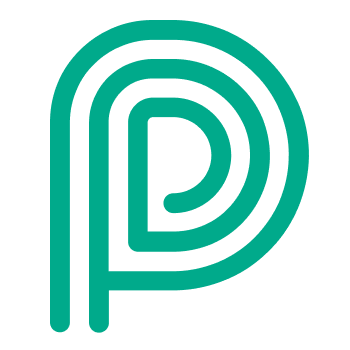Create, view and edit visitors
Learn how to create, view and edit visitors in Peripass.
Create visitor
Click on “Add Visitor” in the right upper corner.
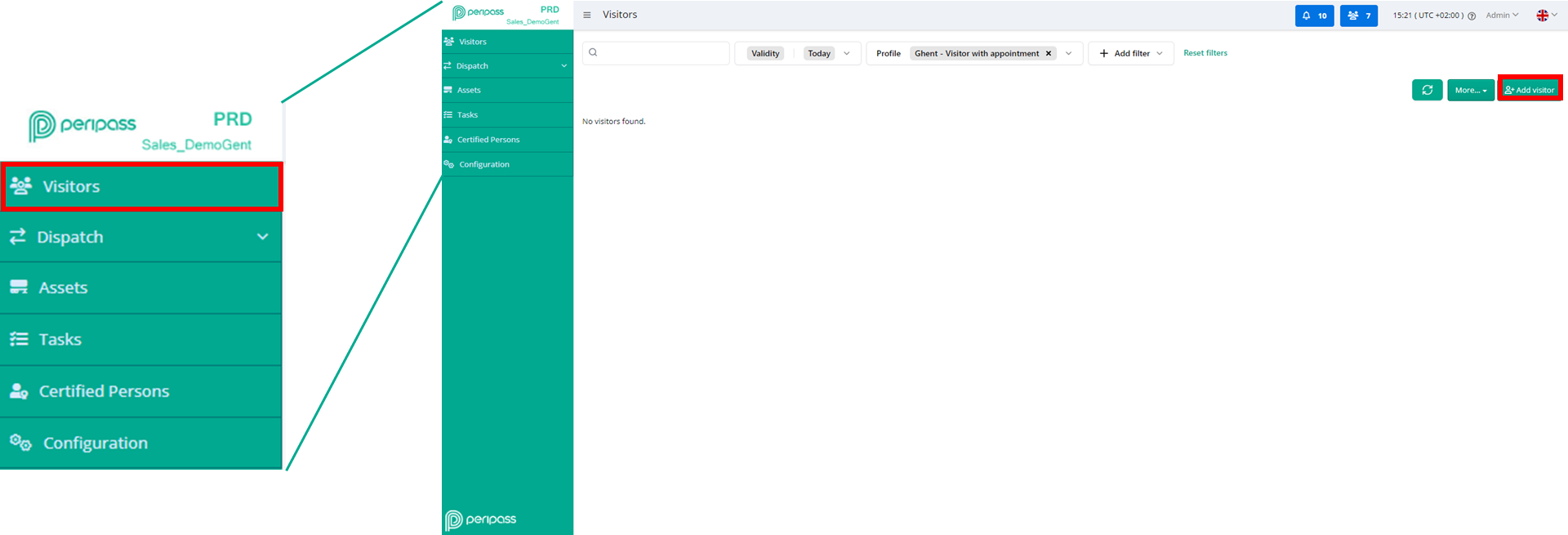
Visitor creation via Portal
A new pop-up will open so you can add the needed visitor information/profile.
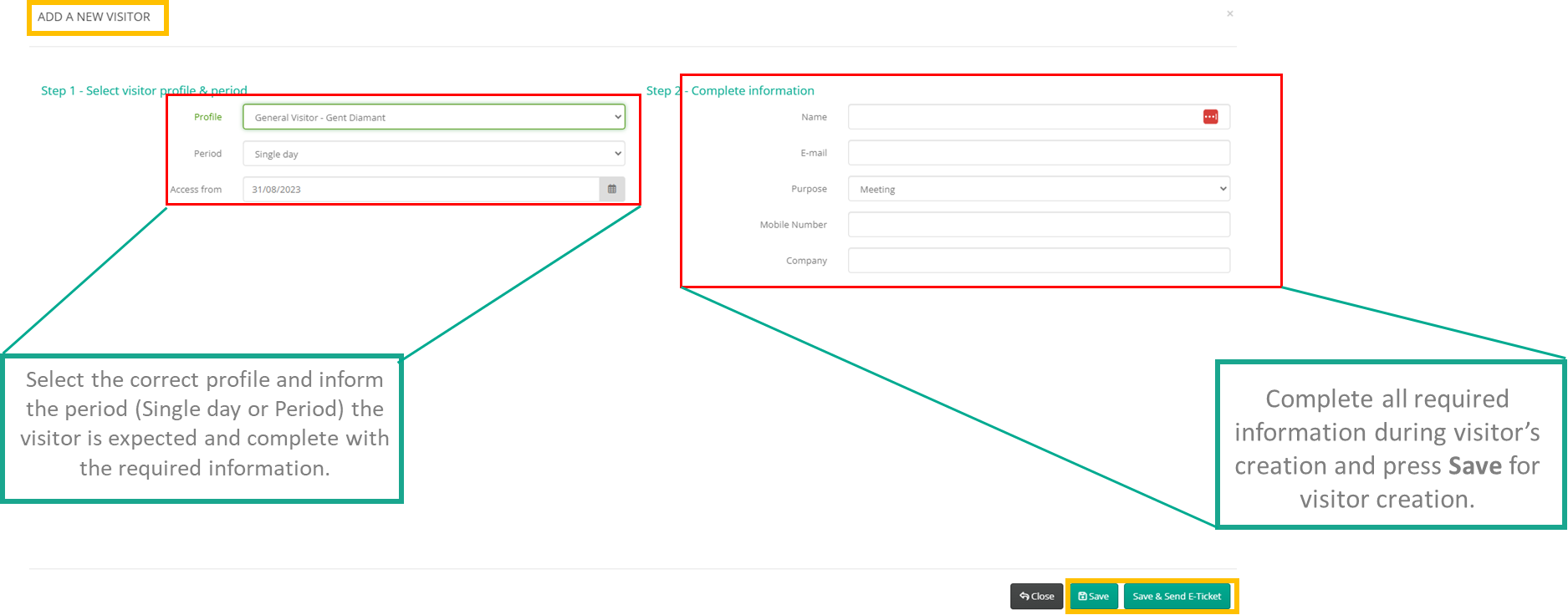
Every visitor is defined by 4 main elements:
The profile: this defines the flow that will be applicable for this visitor. More: Visitor profile
The validity: this defines when a visitor is allowed to register. More: Visitor validity
The custom fields: this contains all the metadata you want to save on your visitor. More: Visitor custom fields
The language: This language is used for all communication with the driver. Once registered through a self-service kiosk, the language is updated based on the language the visitor chose to register.
Some other ways to create a visitor in Peripass:
Let a 3rd party create visitors: Public API & Integrations
Ad hoc registration from the self-service kiosk or mobile driver portal will create a new visitor: Registration process
View and edit a visitor
After visitor creation, visitors can be viewed/edited via the Visitor Management and Dispatch Dashboard Portal.
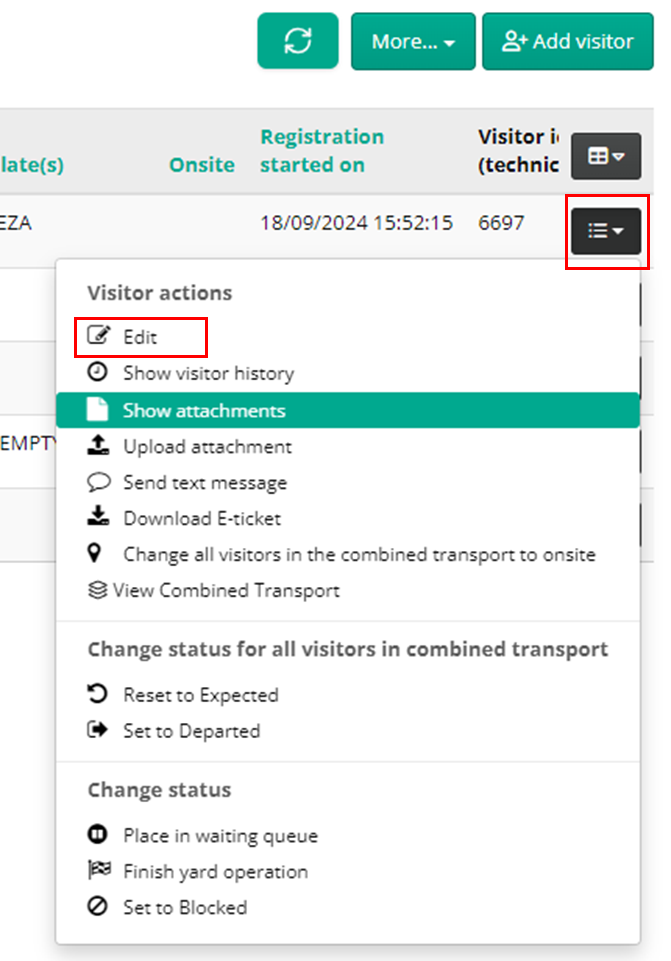
Edit Visitor
Every line in the Management Portal belongs to a visitor. Clicking on the Display Name of the visitor line also open the View/Edit mode.
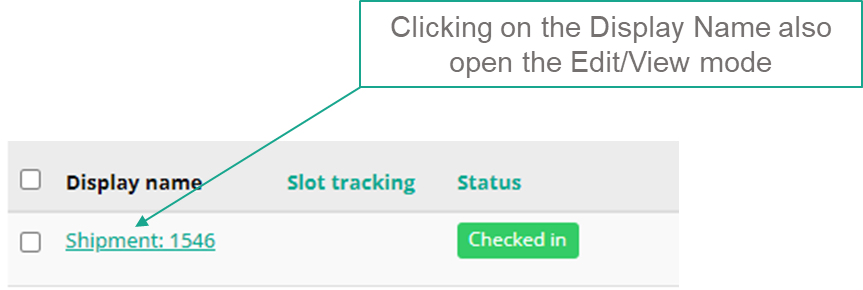
View Visitor
Visitor fields
Basic Information and Extra field tabs are all the custom and system fields enabled for the visitor/profile (e.g.: Visitor’s name, mobile, license plate, etc..)
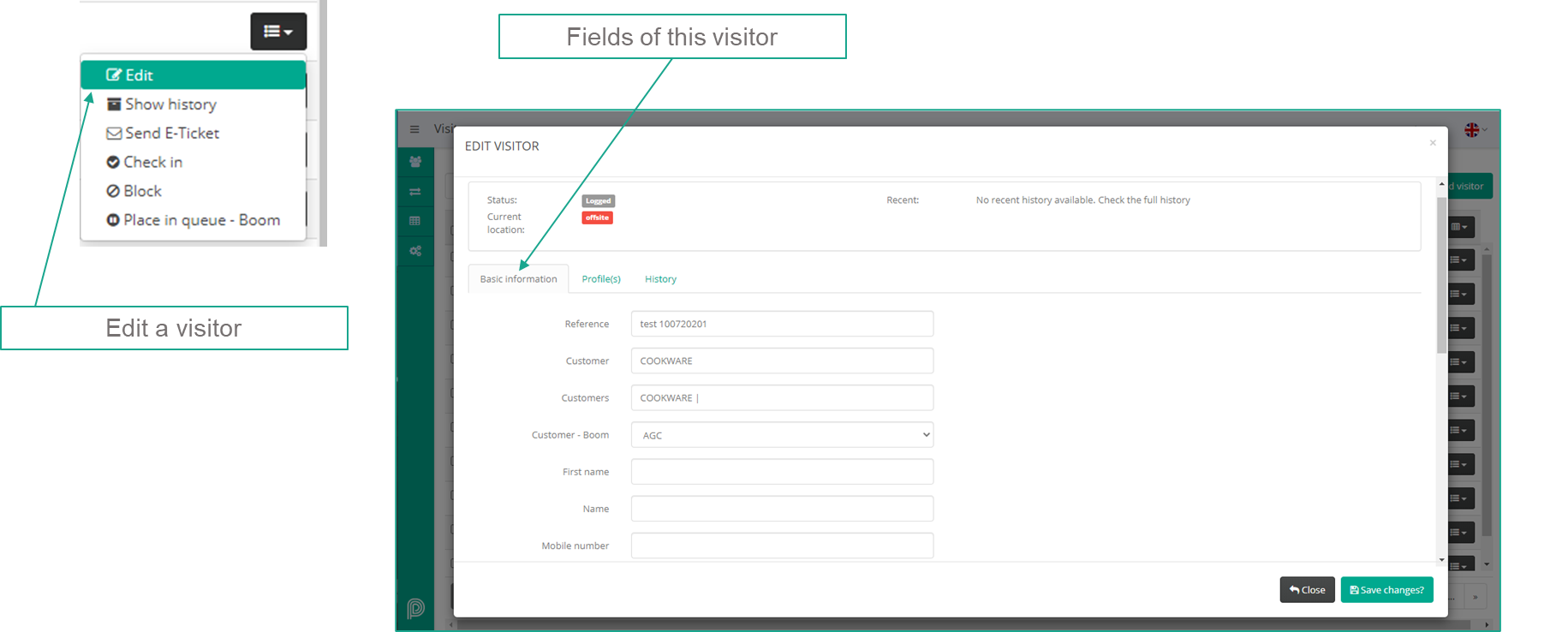
Access control system and license plate recognition camera (ANPR) tokens
When a visitor is checked-in and a ACS-token (badge or PIN) is assigned to a visitor and its license plate is whitelisted in the ANPR-camera, these tokens can be viewed on Visitor - Basic Info (Access tokens):
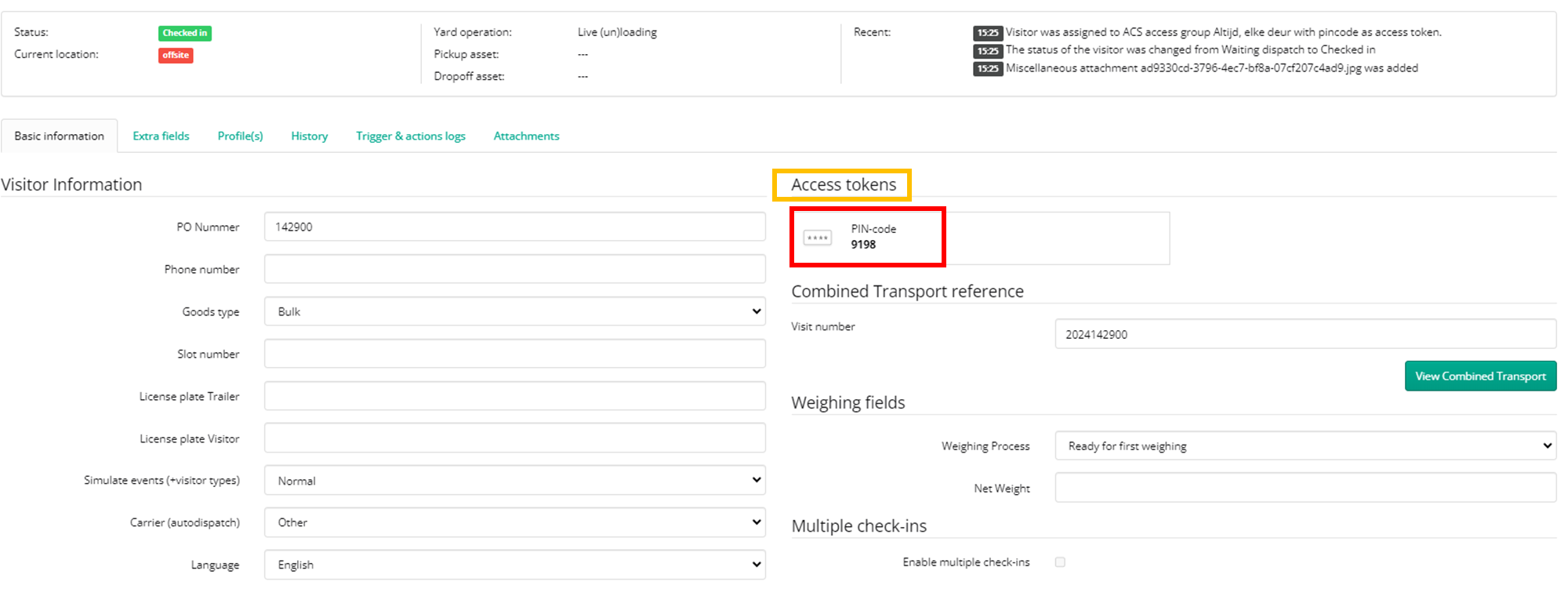
Access Token
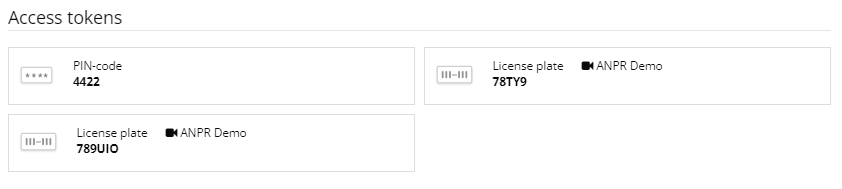
PIN-code and ANPR whitelisted License plates
Weighing fields
When a visitor is required to weigh, its weighing status and weighing info can be found in the Basic Information - Weighing fields.
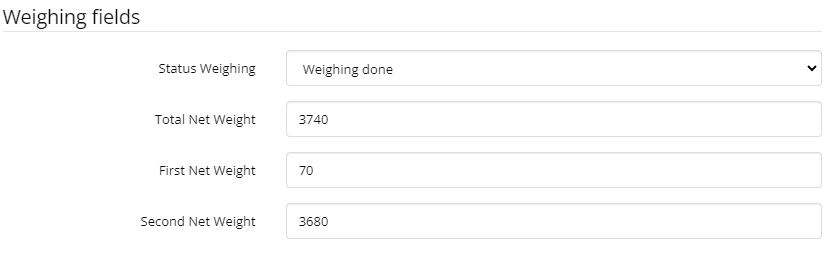
Visitor - Weighing fields
Extra information, such as alibi number and measured weight can be found also in visitor history.
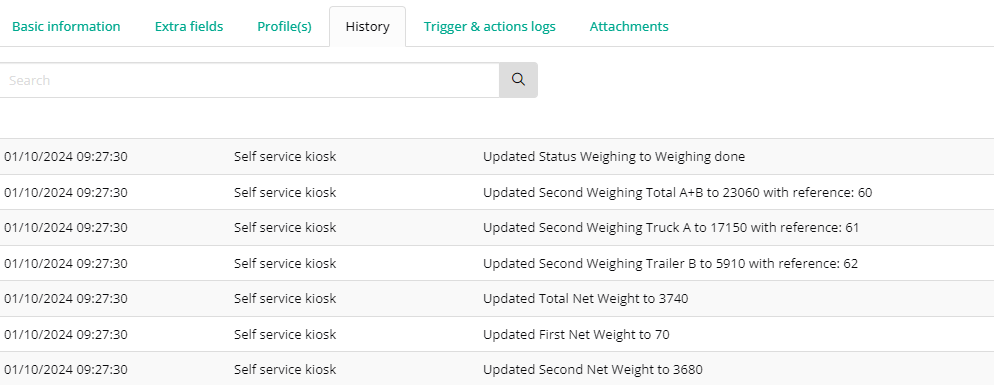
VIsitor Weighing History
Combined Transport
If a visitor is part of a Combined Transport, you can find the Combined Transport Reference in Visitor Basic Information.
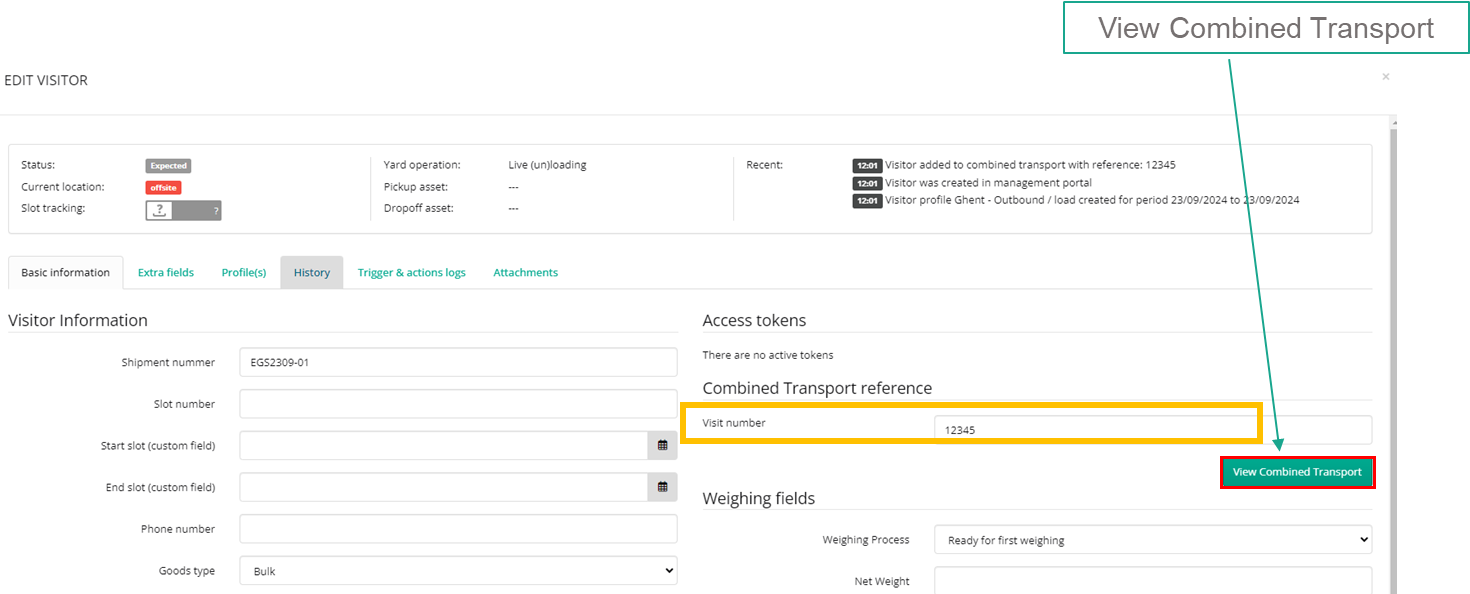
Visitor Combine Reference Transport
By clicking in the “View Combined Transport”, a pop-up will open displaying all transport/visitors part of the combine transport and tis sequence status.
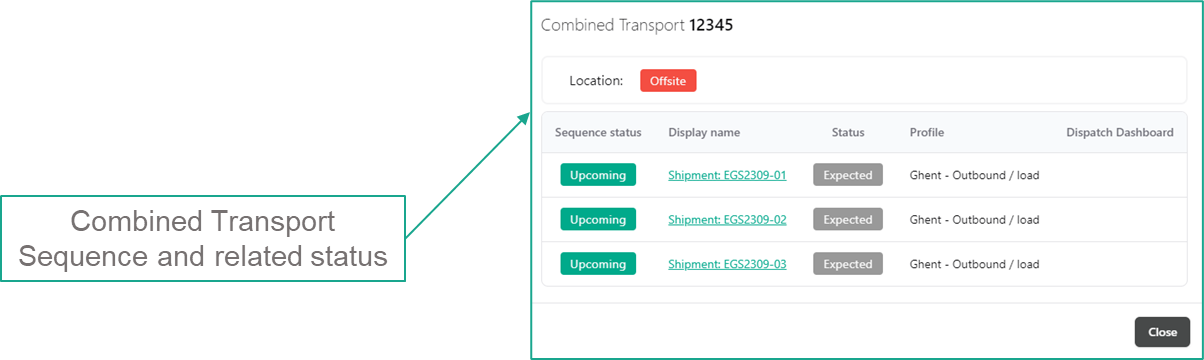
Combined Transport Sequence
Visitor profile
Every visitor has at least one profile active in a specific period. You can find it in the “Profile” tab.
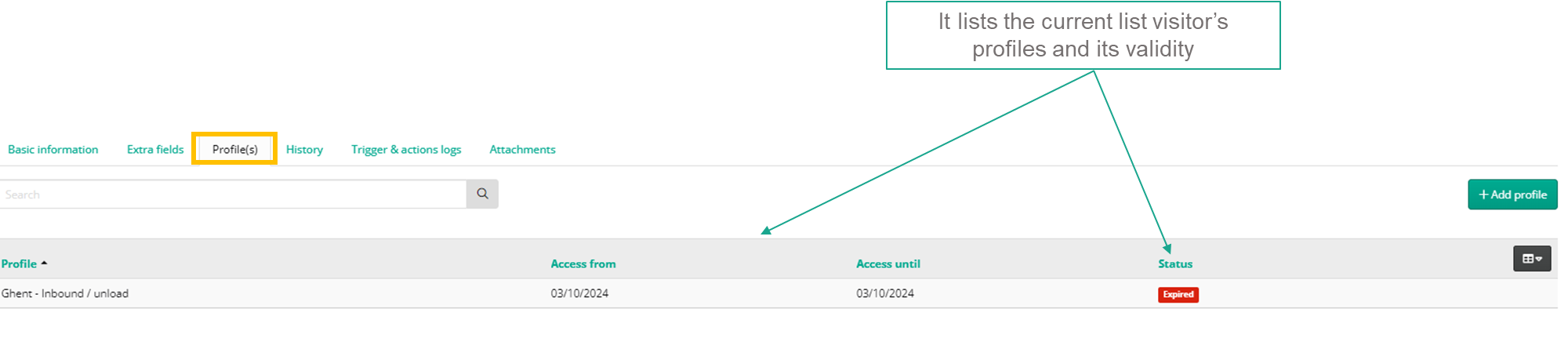

Active/valid profiles can be edited (extension of validity or change of profile, for example)
More: Visitor profile and Visitor validity
Visitor History
In the History tab, you can find all visitor’s logs (creation, update, timestamps, etc..)
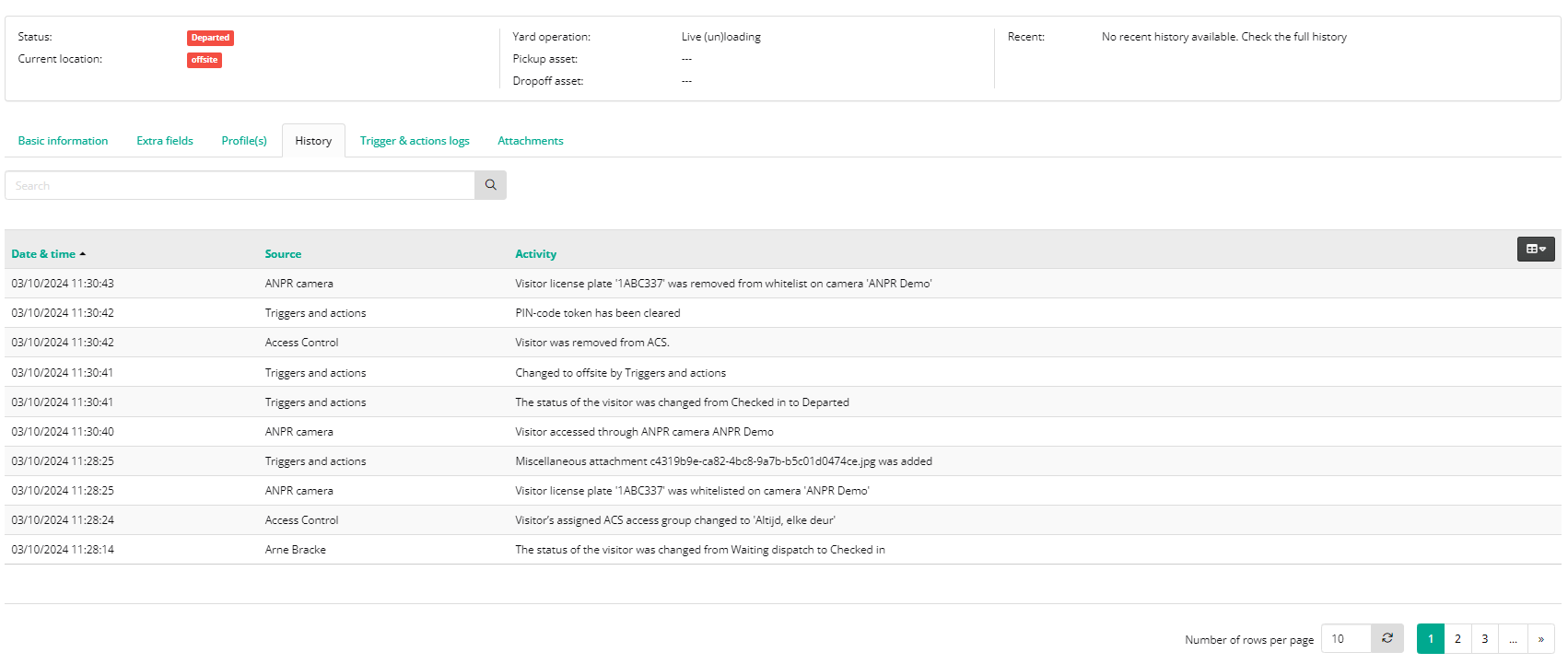
Note: Admin users can find extra information in the tab “Trigger & Action logs”, where the logs of all fired Triggers & Actions can be found.
Visitor Attachments
If visitors have Document Handling and or IP camera’s, documents and pictures can be found in the tab Attachments.
Documents can also be manually added.
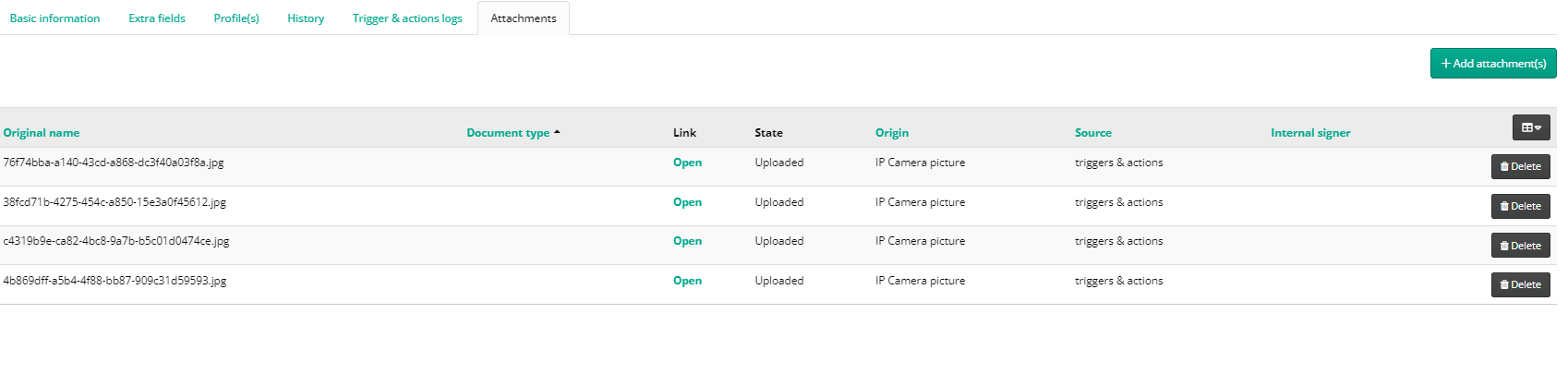
Visitor Attachments
Use the visitor overview
You can search for visitors using the Visitor Overview. Note: The search field allows a maximum of 60 characters. Any text exceeding this limit will be truncated at the 60th character.
Enable the filters to filter the list. Changing the filters will only impact your own filters.
Click on a column heading to sort the list.
You can change the displayed fields, by clicking the black button on the top right of the list. If you cannot find the field you are searching for, it might not be hidden from the visitor overview. More in this here: Visitor custom fields
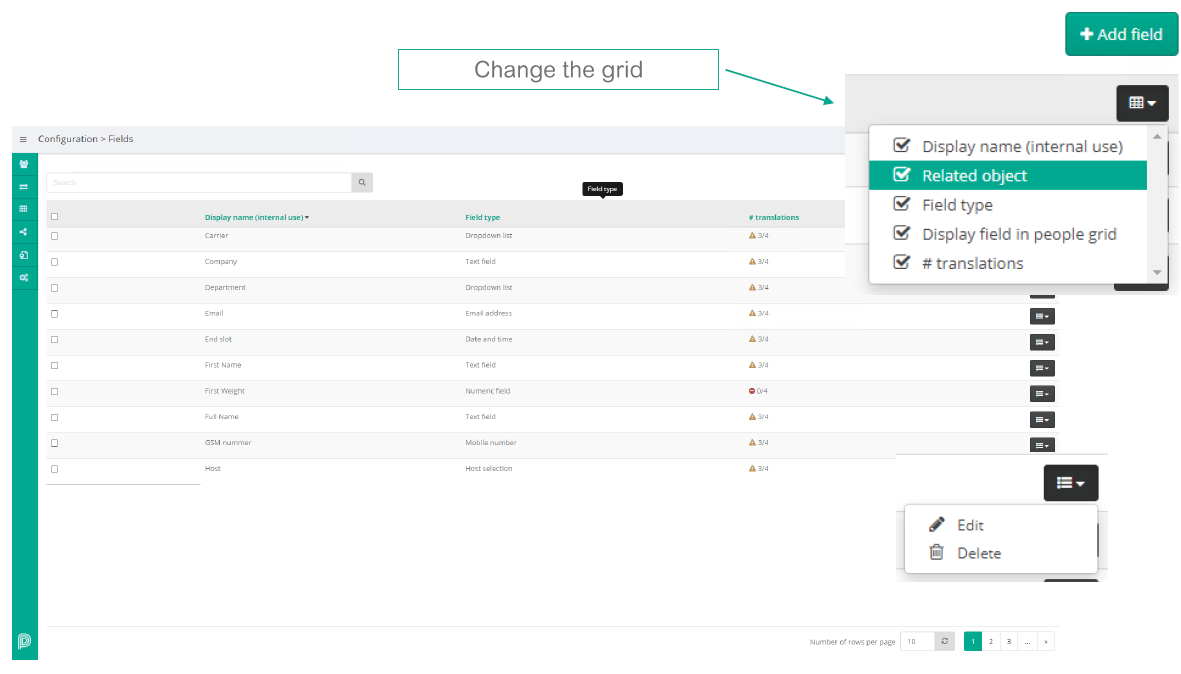
You can export the visitors in the current filter by clicking the black button ont he top right of the list and scrolling al the way to the bottom to find an “export”
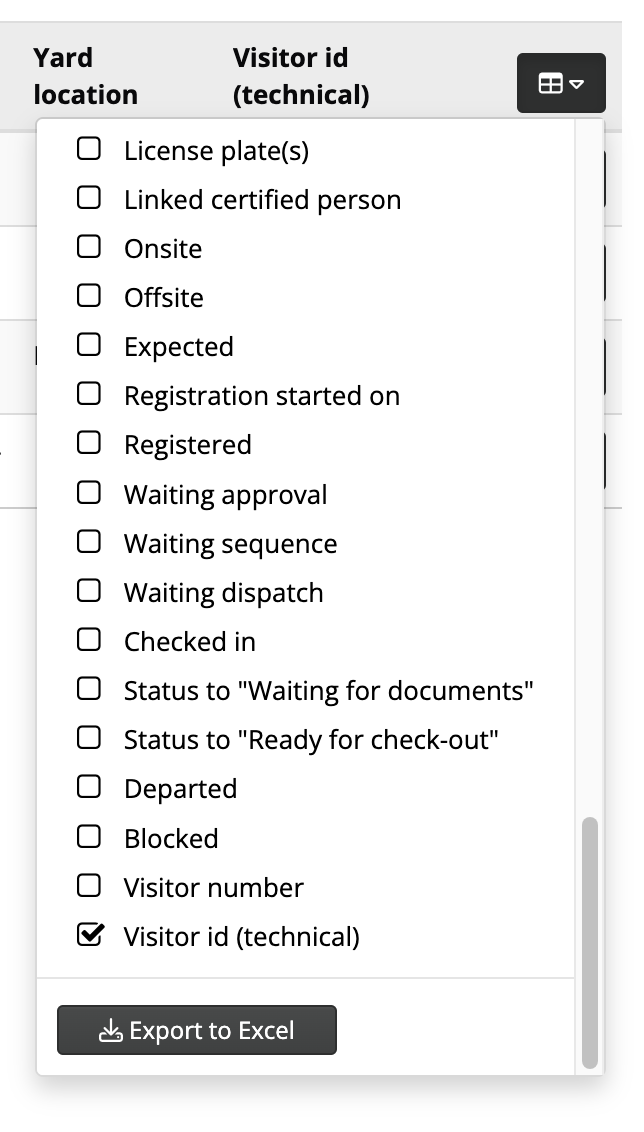
Visitor Actions
Single visitor/actions
Users can perform actions on visitor level, such as change visitor’s status, upload attachments, etc.
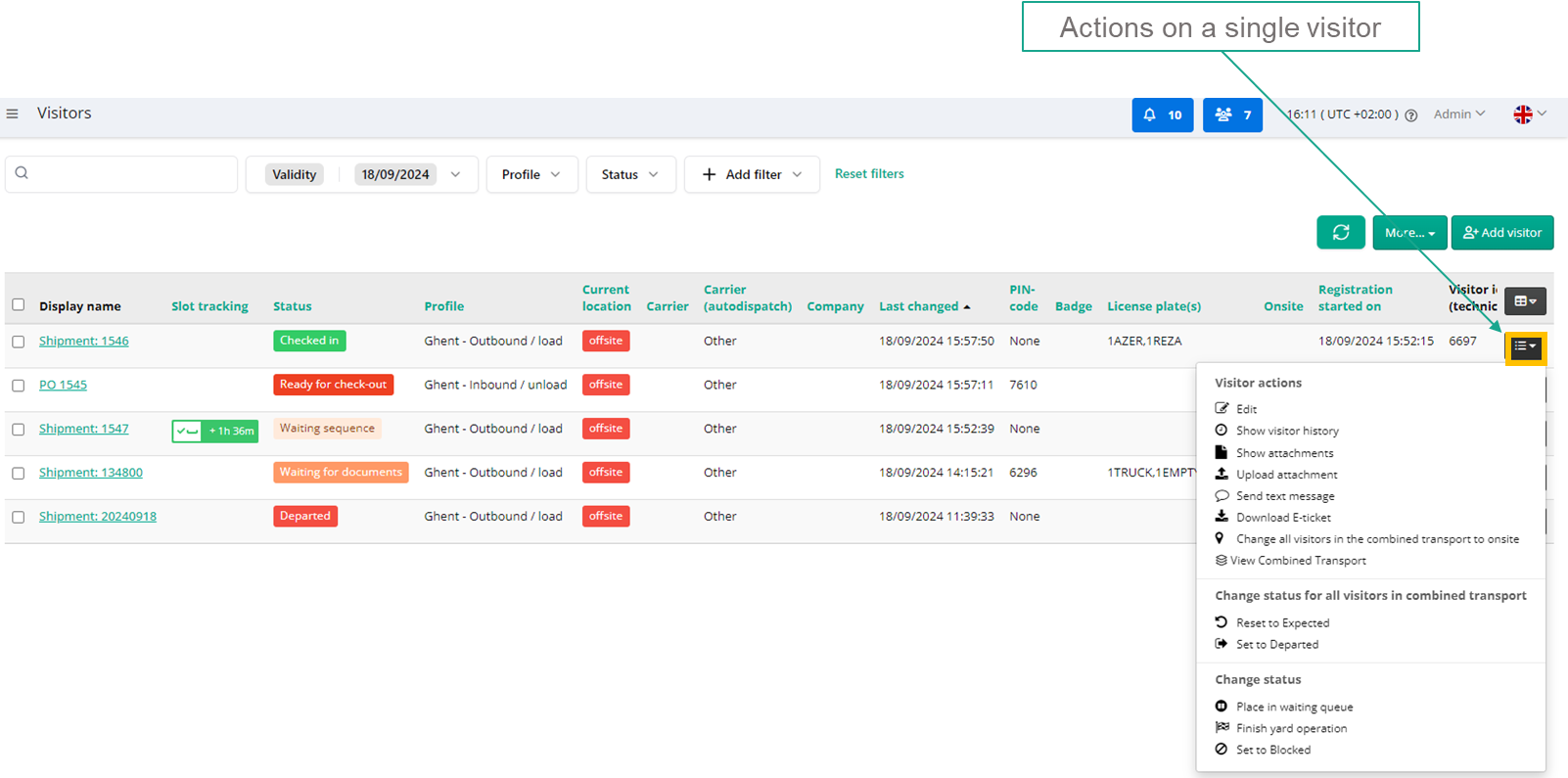
Visitor Single action
Note: if visitor is part of a Combined Transport, some actions will take effect for all visitors part of the combined transport (e.g.: Reset to Expected). More information: Combined Transports
Bulk action
It’s also possible to perform action on selected visitors. Currently only bulk action is Send Text message
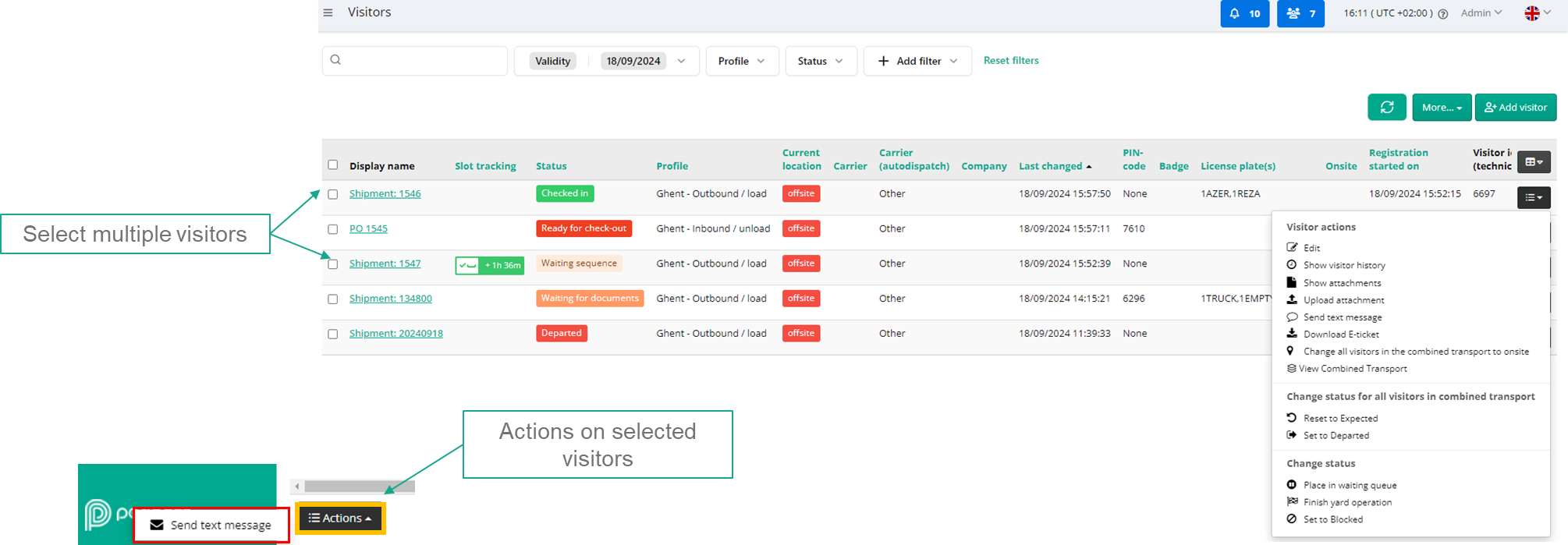
Warning: Important to note that the SMS’s are not automatically translated, so visitor will receive the same content as instructed in the action.