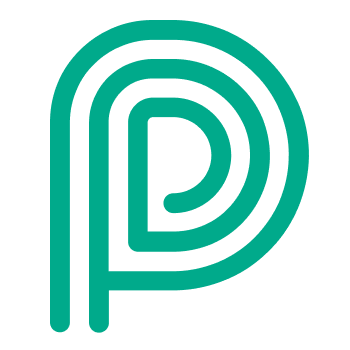Weighing process
Steps in the weighing process
Weighing can be initiated in 3 scenarios:
After the registration process
After the check out process
Standalone
Weighing has following steps:
Language selection: this is the same as in the Registration process OPTIONAL
Select weighing OPTIONAL
Identifying for weighingOPTIONAL
Execute weighing
Show confirmation message
Perform a process step change
1. Language selection OPTIONAL
See Registration process .
This step is skipped when initiated after registration or check out.
2. Select weighingOPTIONAL
The last or one-but-last button on the profile selection screen will be the weighing button. If the only purpose of this kiosk is to facilitate weighing this step will be skipped.
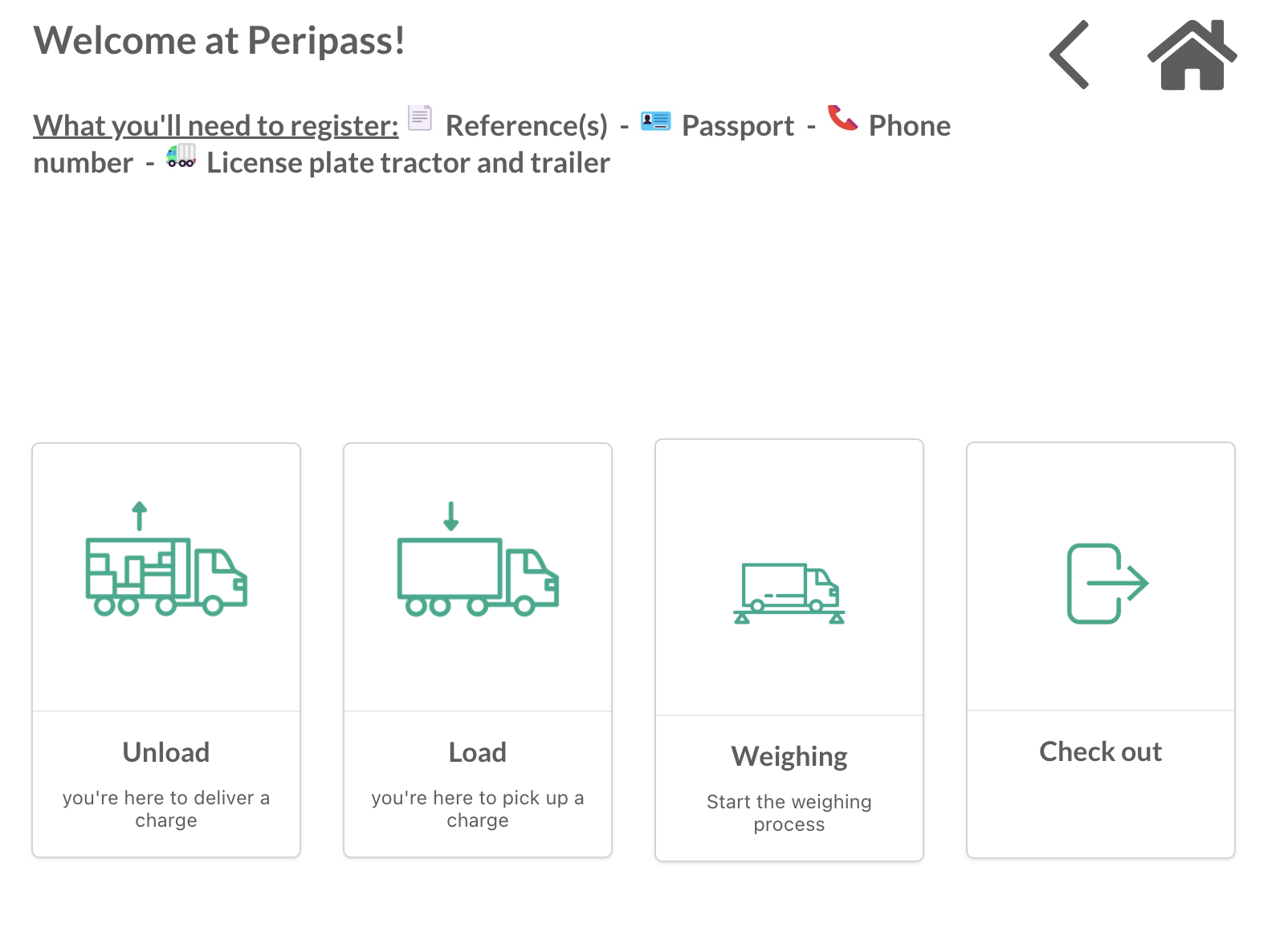
3. Identifying for weighingOPTIONAL
This step will be skipped when weighing is part of registration or check out.
There are 3 types of identification for weighing:
Check-out method | Description | Use case |
|---|---|---|
Display name | Check-out by searching and selecting their display name in a list. | Most simple option if privacy is not a concern. |
PIN-code | Check-out by entering their PIN-code. | Only possible if visitor was granted access with a pin code. |
Badge | Check-out by scanning badge | Only possible if visitor was granted access with a badge. |
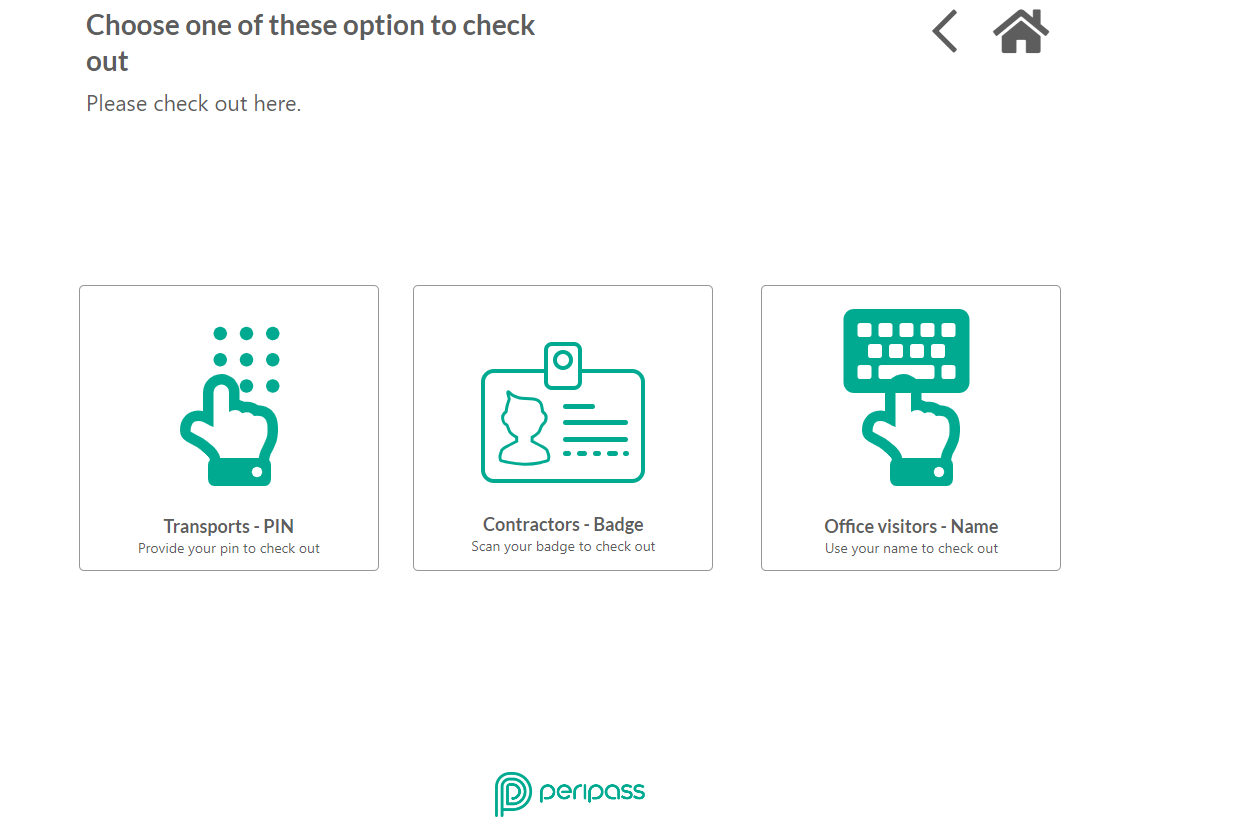
Weighing using Display Name lists all possible matching visitors for selection.
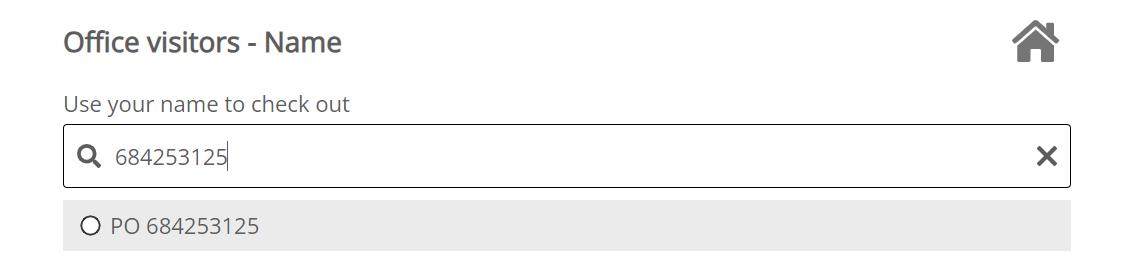
Note: In certain cases it is not possible to initiate a weighing:
Either when the visitor is not in the status checked in.
Or when the visitor is not on a process step that allows weighing.
More information here: Weighing Automation
4. Execute weighing
Weighing is executed.
It can happen that the weighing is not working. In this case Peripass will by default retry some times, before showing an error to the user. The visitor is also shown an option to retry, for example in case the error was caused due to an unstable weighing platform.
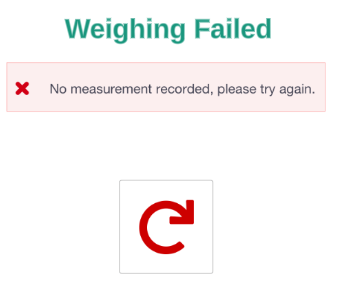
See documentation: Contactless document handling | Printing-documents
5. Show confirmation message
After successful weighing, Peripass will record weighing measurements on visitor and will inform visitor to proceed to the next step.
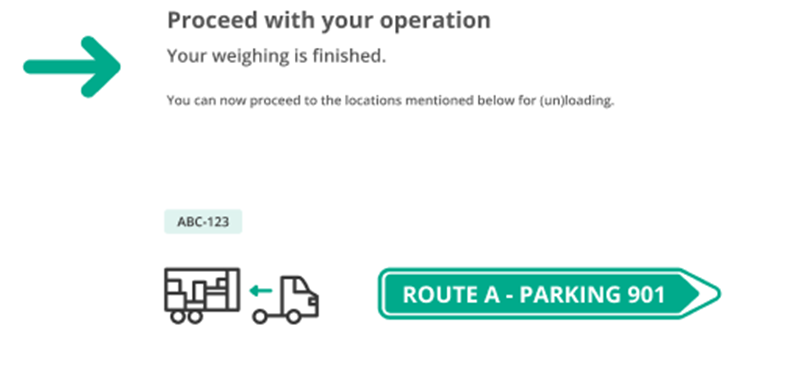
7. Perform a status change
After weighing, the visitors weighing process step is changed. See Weighing Automation for more information on this.
How to set up
More information to set up everything weighing related:Weighing Automation