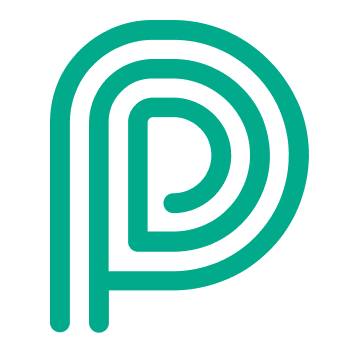Autofill fields
General principle
Autofill fields are a way to send visitor specific information using Trigger and Actions.
It works like this:
You add a placeholder in your text.
When the Trigger is fired for a specific customer, the placeholder is replace by the actual value for your visitor.
Example.
Initial SMS configuration | Actual SMS send to driver |
|---|---|
Hi! Please drive to %yardlocation%. Use code %pincode% to open the barrier. | Hi! Please drive to Gate 15. Use code 1391 to open the barrier. |
The UI of the configuration wil indicate which AutoFill fields are available. If you click on the green link, it will display all available autofill fields.
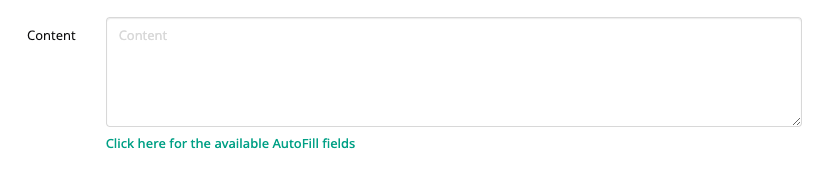
Some special autofill fields
Object | Autofill field | Remarks |
|---|---|---|
Pincode | %Pincode% | Be sure to only use this autofill field after a pincode was created. Check this article about the execution order of actions: Execution order, execution time, error handling & retries |
Dispatch dashboard slot | %DispatchDashboardSlot% | The name of the location where a driver is being send to. Remark: this is not a timeslot. |
Download link for workflow document | %Attachment.url|CMR% | This generates an url that can be used to download a workflow document. It can be used to send documents digitally by email or even text message. The link is always valid for 10 days starting from the creation date. More information on workflow documents: Contactless document handling |
Date and timestamp | %PersonStatusTimeStamp.Logged|WaitingForApproval|WaitingForDispatch|CheckedIn|WaitingForDocuments|ReadyForCheckout|CheckedOut|Blocked|{{DateTime format string}}|{{Timezone}}% | Documentation on how to use: Datetime formatting and timezones
|
Known limitations
The date and timestamp autofill field, dropdown autofill field and process step autofill fields is not translated. So when you choose to format a date and timestamp in a long text (e.g. Monday 3 June 2023), the “Monday” and the “June” part will always be in English.