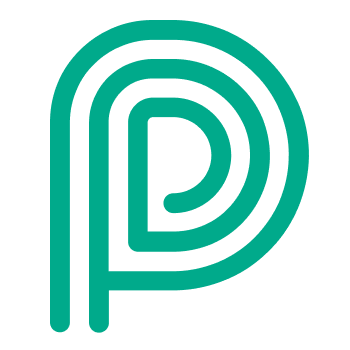Visitor status flow
Visitor status changes
The following picture describes the different states a normal visitor cycles through.
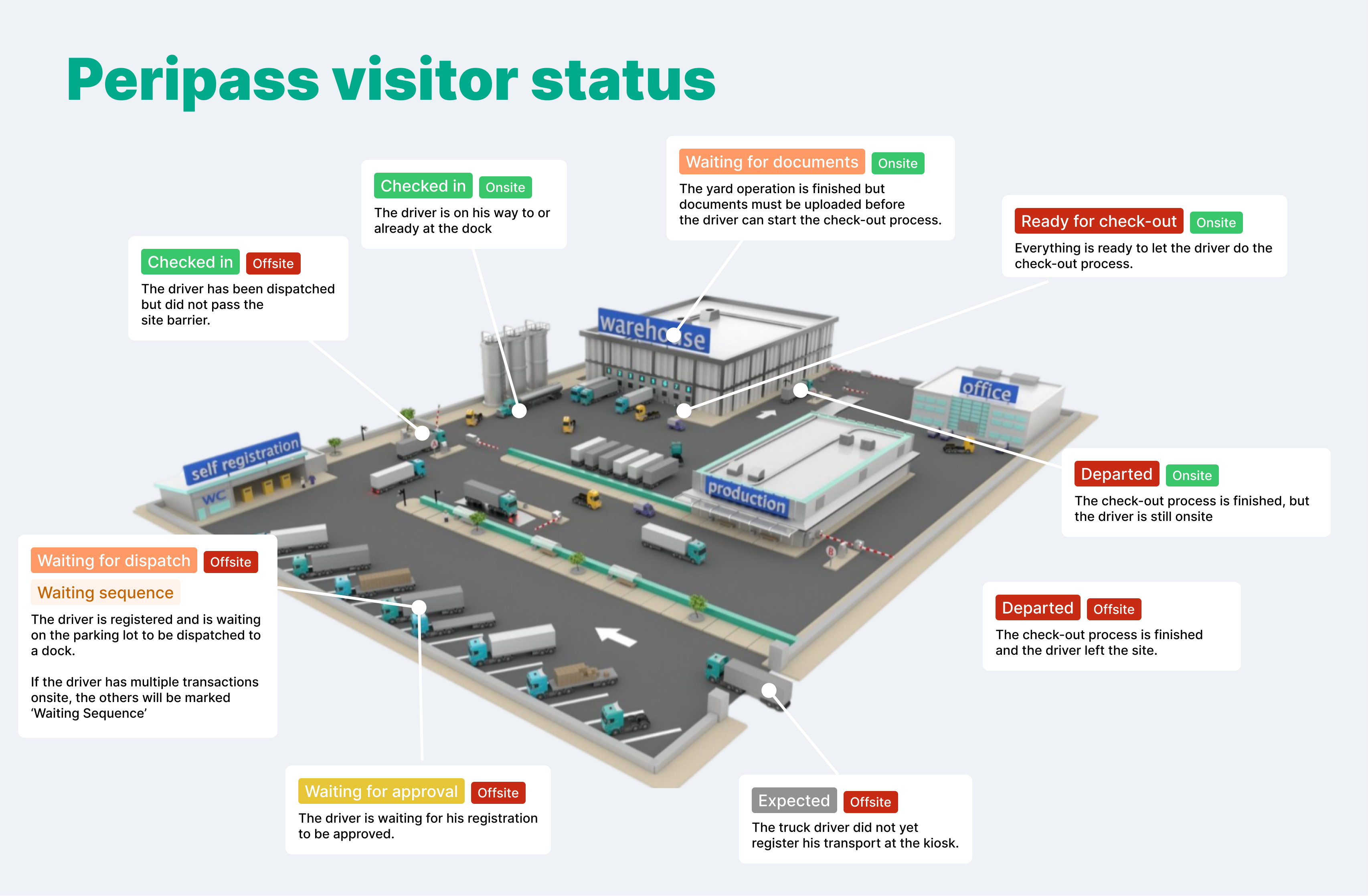
French and German versions available for download:
FR:
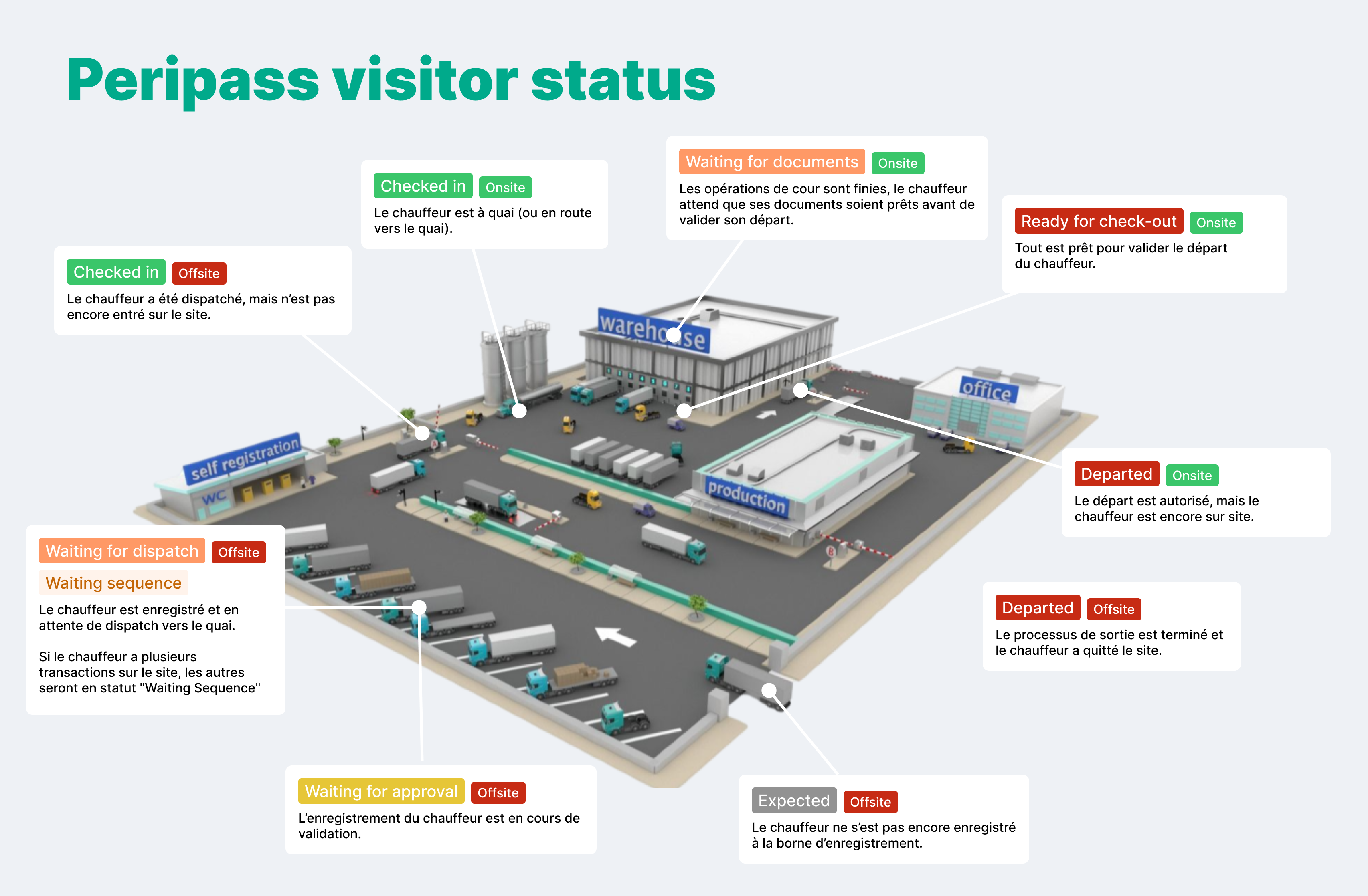
GER:
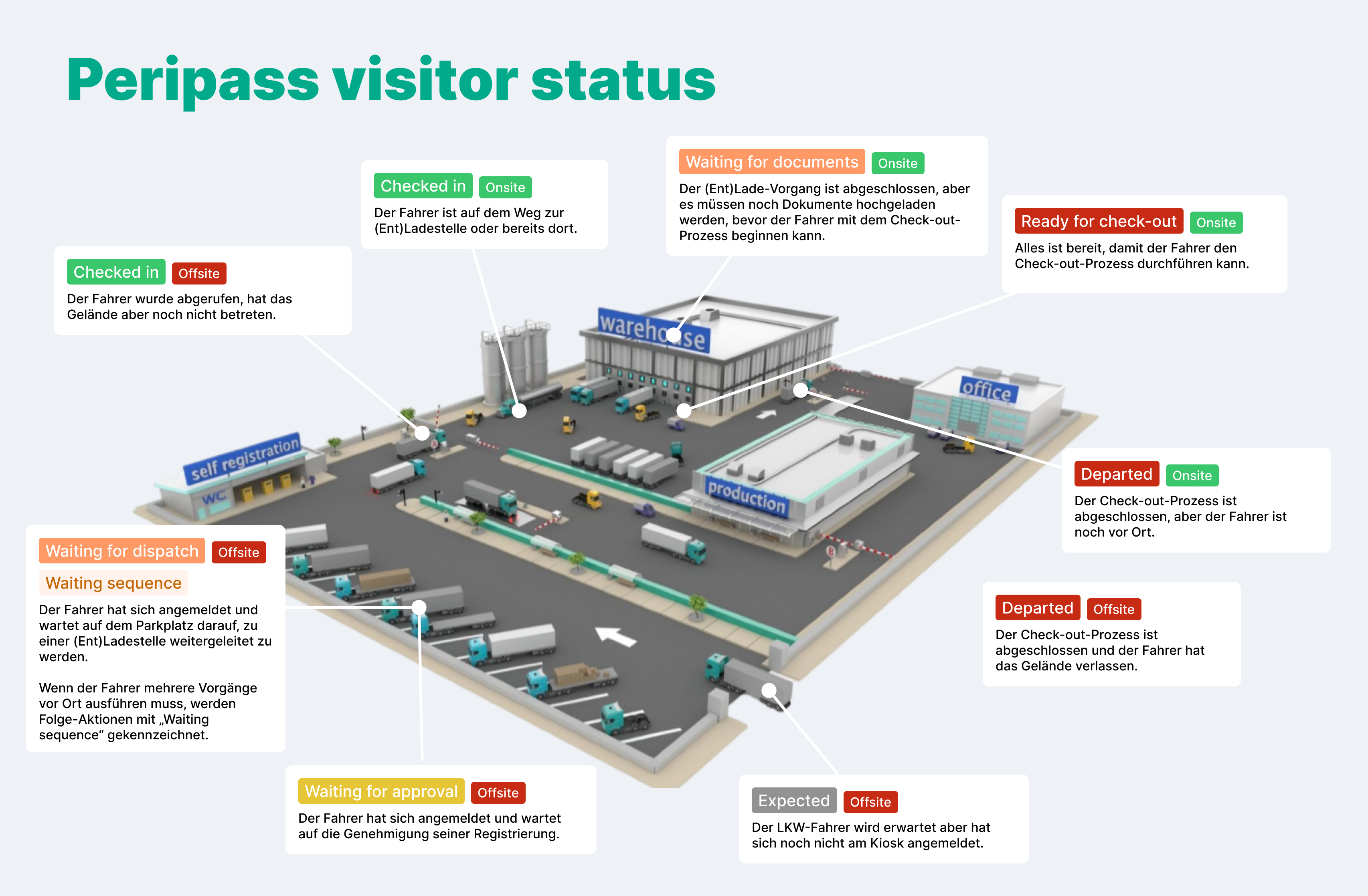
Place in queue
When adding a visitor in the queue, there are 2 options: either you select your queue (dispatch dashboard) manually, or you choose to use the default waiting queue. The default waiting queue is configured per profile and is mainly useful for automations (e.g. automatically select the correct queue after approval).
🖥️ How to set up
You can set up the default queue under Configuration > Profile > Edit profile > Basic information tab.
Waiting Sequence
In a combined transport, only one visitor at a time can have the status of WAITING DISPATCH or CHECKED IN. When a combined transport is placed in a dispatch queue, all visitors will transition to a new status WAITING SEQUENCE. More information, see: Combined Transports | Visitor-status-Waiting-sequence
Finish yard operation and the check out process
When an user executes the action “Finish Yard Operation” on a visitor, informing its activities have been completed, Peripass will change visitor status to either “Ready for Check-out” or “Waiting for Documents” depending if visitor has Document handling enabled or not:
Document Handling in Peripass | Document available in Peripass | Status change to |
|---|---|---|
❌ | N/A | READY FOR CHECK-OUT* |
✅ | ❌ | WAITING FOR DOCUMENTS |
✅ | ✅ | READY FOR CHECK-OUT |
*If no other action&trigger configured
For more information, see: Typical use cases for ‘finish yard operation’
Logistic visitors vs. Office visitors
This is an important part, when configured wrong, visitors won’t be able to register on future visits.
When you end your status on Departed or Blocked, your visitor will never be allowed to re-enter.
This is good for logistic visitors. However, office visitors can be re-invited one day in the future. When they receive a new profile for a data in the future, they will not be reset to expected automatically. Therefore, don’t forget to implement this automation by default: Triggers you need before starting | Set-to-expected-for-recurring-visitors .
Location (status)
It’s also possible to define the location of the visitor. The location identifies whether the visitor has entered or left the premises. It is an attribute that is completely unrelated to the visitors status flow.
Location options |
|---|
Offsite |
Onsite |
A location can change but not by itself. In order to change the location from offsite to onsite you should create an automation using Actions | Change-onsite/offsite .
For example: The visitor has announced her/his arrival by registering at a self-service kiosk. This event should change the status from logged to waiting approval or checked-in. The status change event can trigger an action: change location from offsite to onsite.
A location will not change by itself. In order to change the location from offsite to onsite you should create an automation using Actions | Change-onsite/offsite. When to switch location should be discussed with the business / customer.
Allowed status changes
The diagram below provides a more in-depth view of which status transitions are allowed from which status.
Status changes and timestamps
Arrival time
The arrival timestamp is special timestamp: https://behindthebuttons.atlassian.net/wiki/spaces/DAM/pages/edit-v2/3340107779#How-is-Arrival-Time-determined%3F
Timestamp Overwrites
When a visitor transitions to Checked-in multiple times, the corresponding timestamp is updated to reflect the latest transition. This rule applies to all status transitions and location updates (onsite/offsite).
These timestamps are not cleared when a visitor is reset to Expected.
Data Consistency Considerations
If a driver registers multiple times with the same visitor, inconsistencies may arise. For example, if in a second iteration, the visitor skips the "Waiting for Dispatch" step, the timestamp may still reflect the dispatch from the first iteration. This could lead to incorrect conclusions, such as dispatch occurring before registration.
Exceptions: Arrival Time and First Dispatch Time
There are two exceptions to the overwrite rule:
Arrival Time (see above)
First Dispatch Time
These timestamps are cleared when the visitor is reset to Expected.