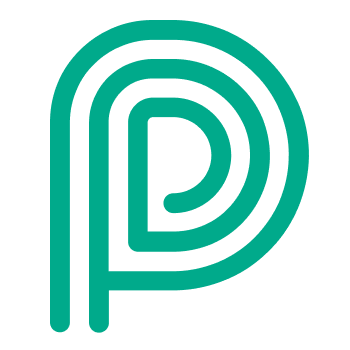User management: users, roles & permissions & login
Main idea
Peripass has role based user management. In other words:
You can create roles to combine a set of specific permissions.
You can assign one or more roles to users, granting them specific permissions. If a user has multiple roles, their permissions will combine, defaulting to the most permissive set.
How to use
User is every person with a specific access/permission in Peripass
Every user has at least one valid user role.
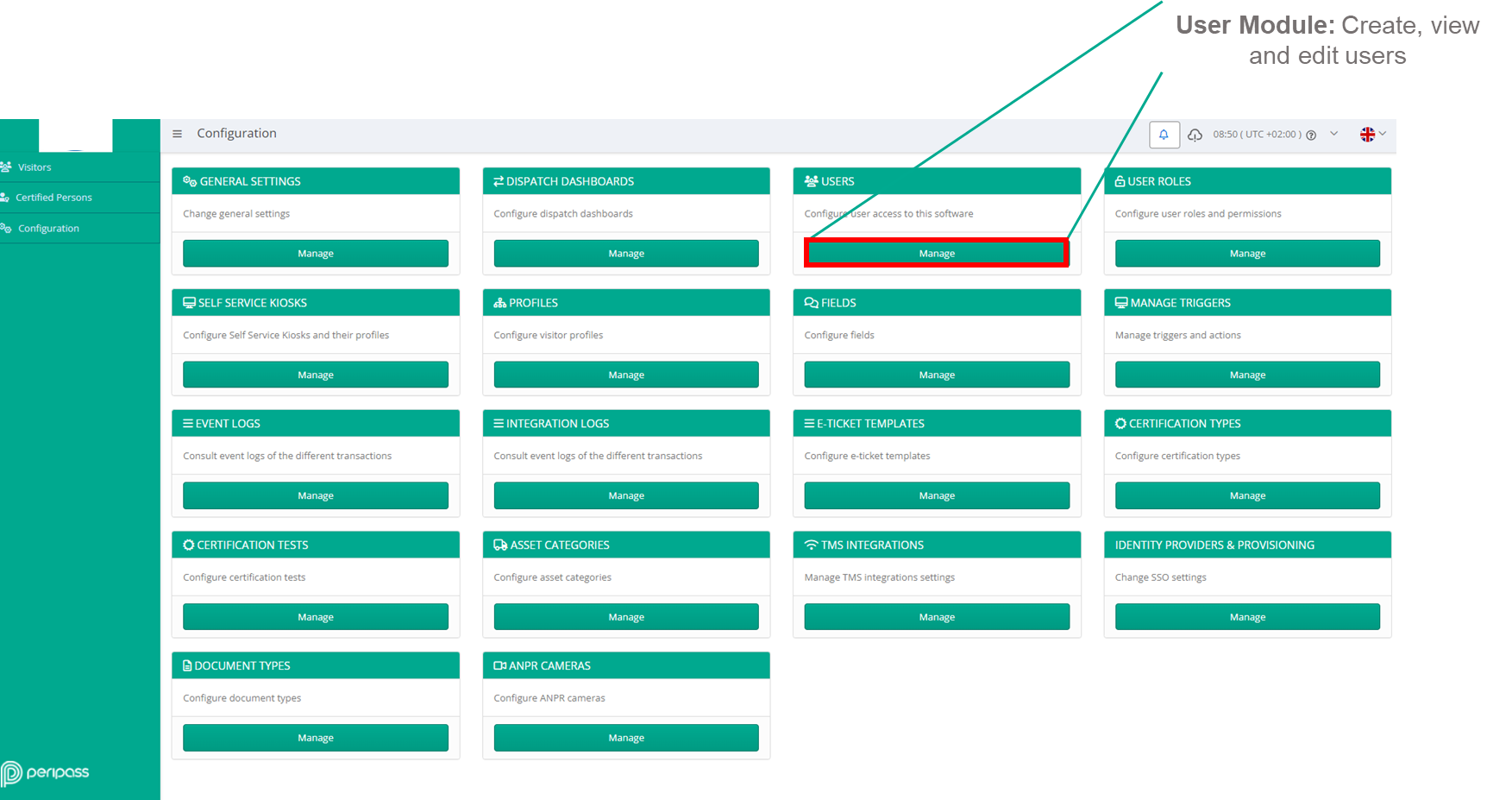
Create user
Admin users (users with permission to add/edit users) can create and/or edit users.

Assign one or more roles. If a user has multiple roles, their permissions will combine, defaulting to the most permissive set.
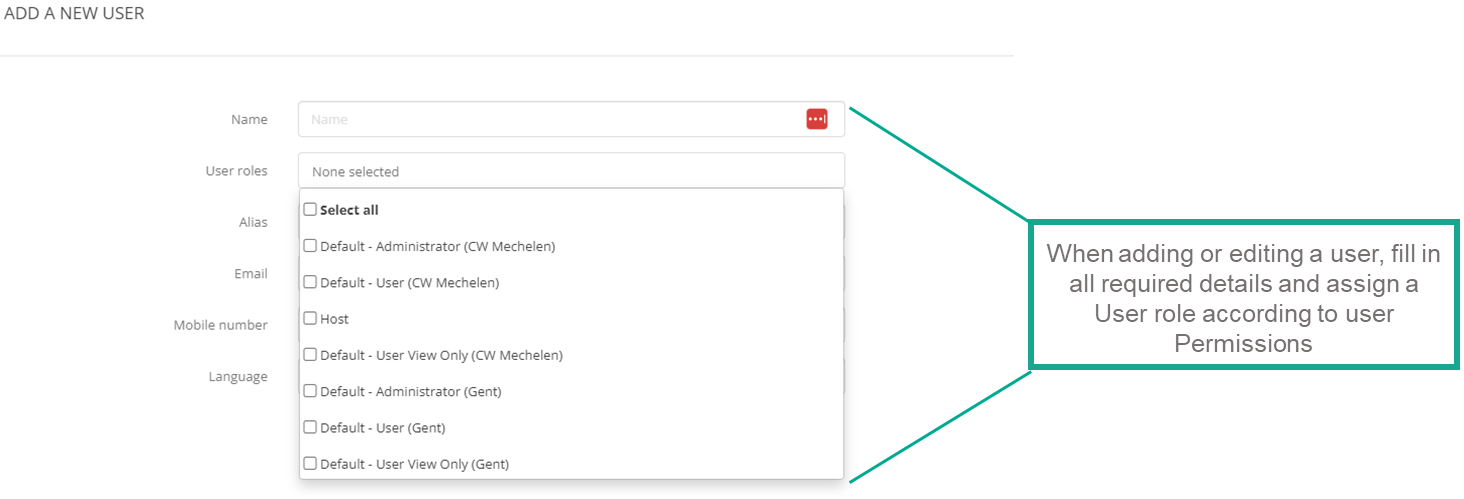
Edit User

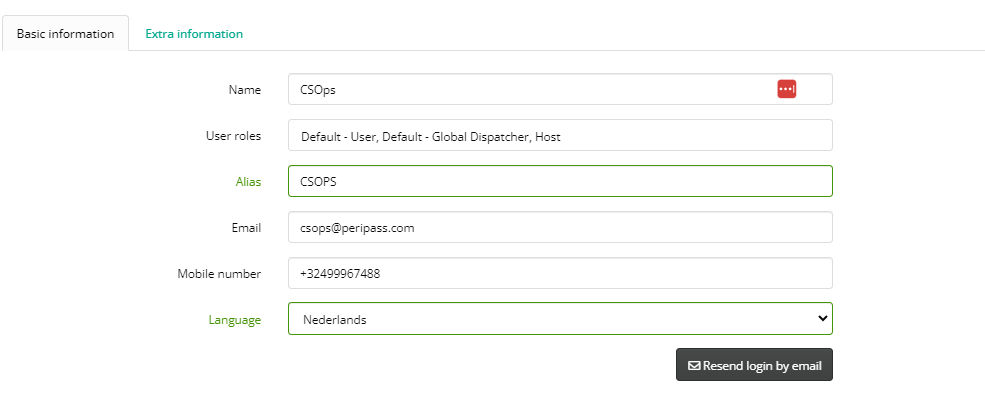
Resend login
If user has not received access to Peripass login or does not remember his credentials, user with required permission can “Resend login by email”
Deactivate User
It’s not possible to delete users, only archive/deactivate users.

User Management - Deactivated users & Reactivation
Users that have been previously deactivated, will only appear by applying the filter “Deactivated users”.
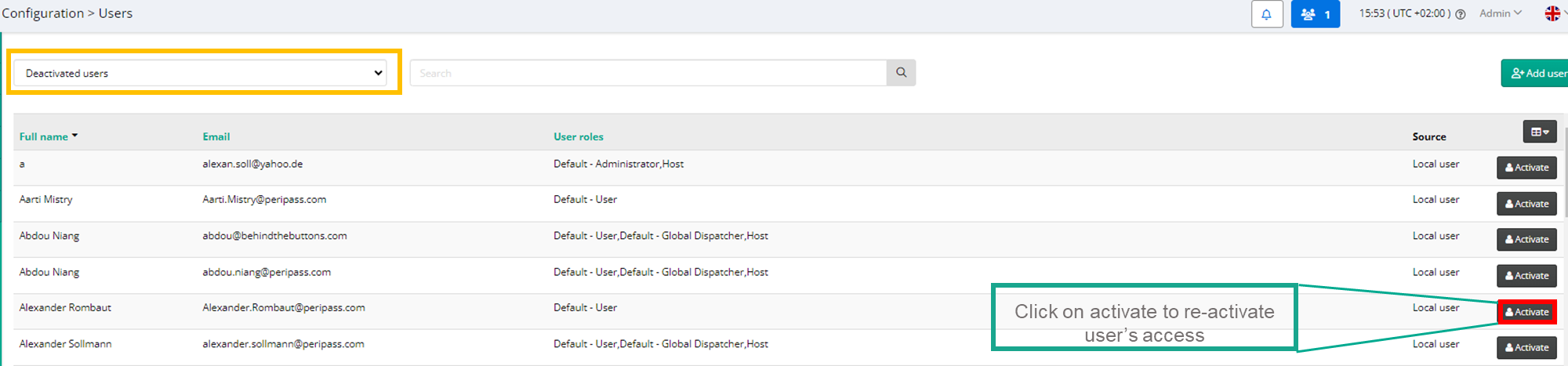
Reactivation is possible by clicking “Activate”
Login timeout and expiry
When the user is deleted or permissions are revoked, this will be activated immediately. Thus the user won't be able to access anything anymore immediately after the permissions are revoked.
For active users in the management portal, next auto-logout protocols apply:
Inactivity: Users will be logged out after 3 days of inactivity, such as after a holiday or long weekend.
Monthly Reset: Everyone will need to re-login at least once per month.
For active users in the yard operator app, next auto-logout protocols apply:
Inactivity: Users will be logged out after 30 days of no internet connection.
There is no monthly reset for the yard operator app.
Roles and permissions
Peripass allows creating your custom roles with a custom set of permissions.
When combining potentially contradicting permissions, the permission that gives you the most access will always win.
Whenever you have the possibility to select specific permissions (per profile, per dispatch dashboard), there is always a dedicated option to select all options. This option ensures a user receives permissions for newly added dispatch dashboards and profiles.
Remark: this is not yet implemented for Tasks templates in the Yard Operator App.
You need viewing permissions on a visitor, in order to receive management portal notifications for this visitor
You need editing permissions on a visitor, in order to receive real-time approval notifications for these visitors
A dispatcher will always have viewing and editing permissions on all visitors that are on a dashboard he is entitled to see. Even for visitors he normally cannot see/edit. The reasoning behind is that a dispatcher needs to be able to change a visitor that ended up wrongly on his or her dispatch dashboard.
Permissions are being used to enable “Partner Access”. More info: Partner Access
Known limitations
Detailed permissions on public API
Permissions to differentiate view and dispatching on the dispatch dashboard (we plan to provide this in the future)