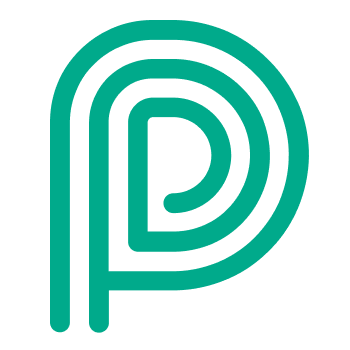Supported devices for the Yard Assistant App
Advised devices
We have a lot of customers that use the following device: Zebra TC5x (vendor website)
Warning: When QR-code or barcode scanning is required, we advise to use a device with an integrated scanner. If this is not possible, we advise to use a premium device, because the focus speed of the camera on the budget device is not fast enough for a good user experience
Supported devices
If a customer already has devices, or always uses a specific type, the device should comply to all of these requirements:
Support operating systems:
Android: only versions officially supported by Google
iOS: only versions officially supported by Apple
Only smartphone or small tablets (portrait modus - optimised for smartphones)
handheld devices with pistol-grip are possible as well, however take into account they might not be able to use the camera and/or their android versions are often quite old
Minimal screen resolution 1280 x 720
Camera required
NFC required in case NFC scanning is needed (e.g. scanning seals)
Android requirements
While we try to not limit usage of the mobile app with older Android versions, we are only committed to fixing bugs and issues on OS version officially supported by Android: https://endoflife.date/android
Min 4GB of memory
How to check the supported android version for Zebra
search for device on the right side and check supported OS on dedicated device page: https://www.zebra.com/us/en/support-downloads/lifeguard-security.html
Why we won’t focus on tablets
Our field research learned us that operators very often have to get out of their vehicles to perform actions. In almost every case it is handy to have your device with you, whether it is for taking pictures or writing down license plates. It is much more convenient and efficient to capture this information directly on their mobile device.
On the other hand we also learned that a lot of these workers need their both hands very often. This is why a smartphone format seems the most convenient: it is the easiest to carry with you while still having your both hands available.
Keyboard settings best practices
When the GBoard-Keyboard is used, you can optimize screen space by removing the top bar.
This can be turned off under: Settings > System > Languages & input > Onscreen keyboard > Gboard > Text Correction > Show (depending on your device type and manufacturer, these settings can be found on another location)
With top bar 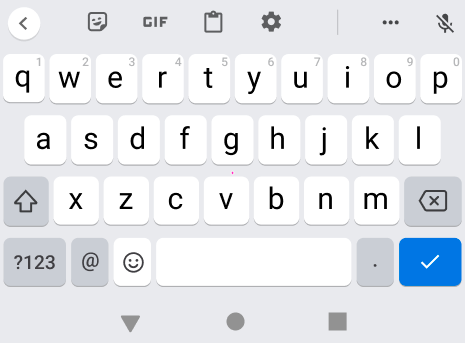 | Without top bar 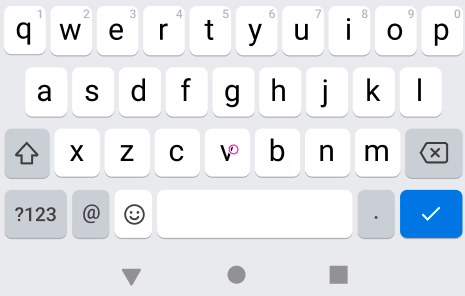 |
|---|