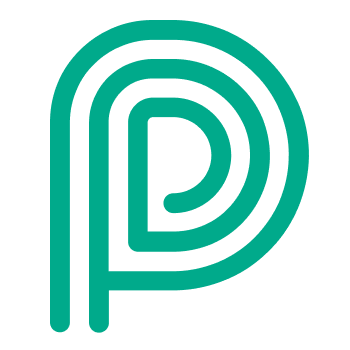How to use - Asset Management - Dispatching
Video: https://www.loom.com/share/13d38c2f82c84112a81757199f8f6f5e
Asset Type and Registration
For more information about the Kiosk registration of visitors with asset management, please check the page: Registration - Asset | Asset-Registration---Kiosk-registration
Assets - Dispatching Assets
Dispatch of assets and visitors depend on the yard operation type selected during registration.
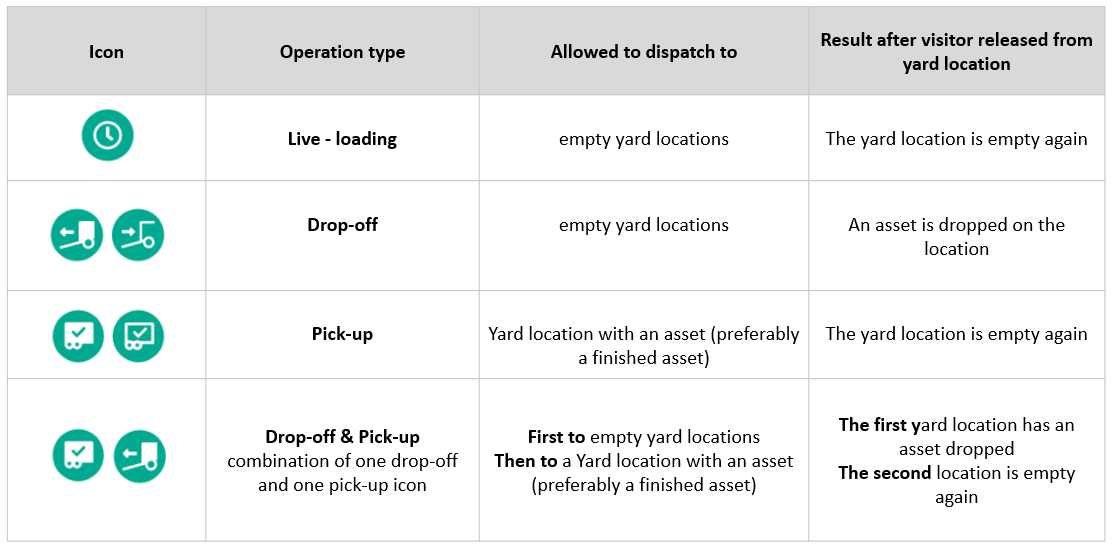
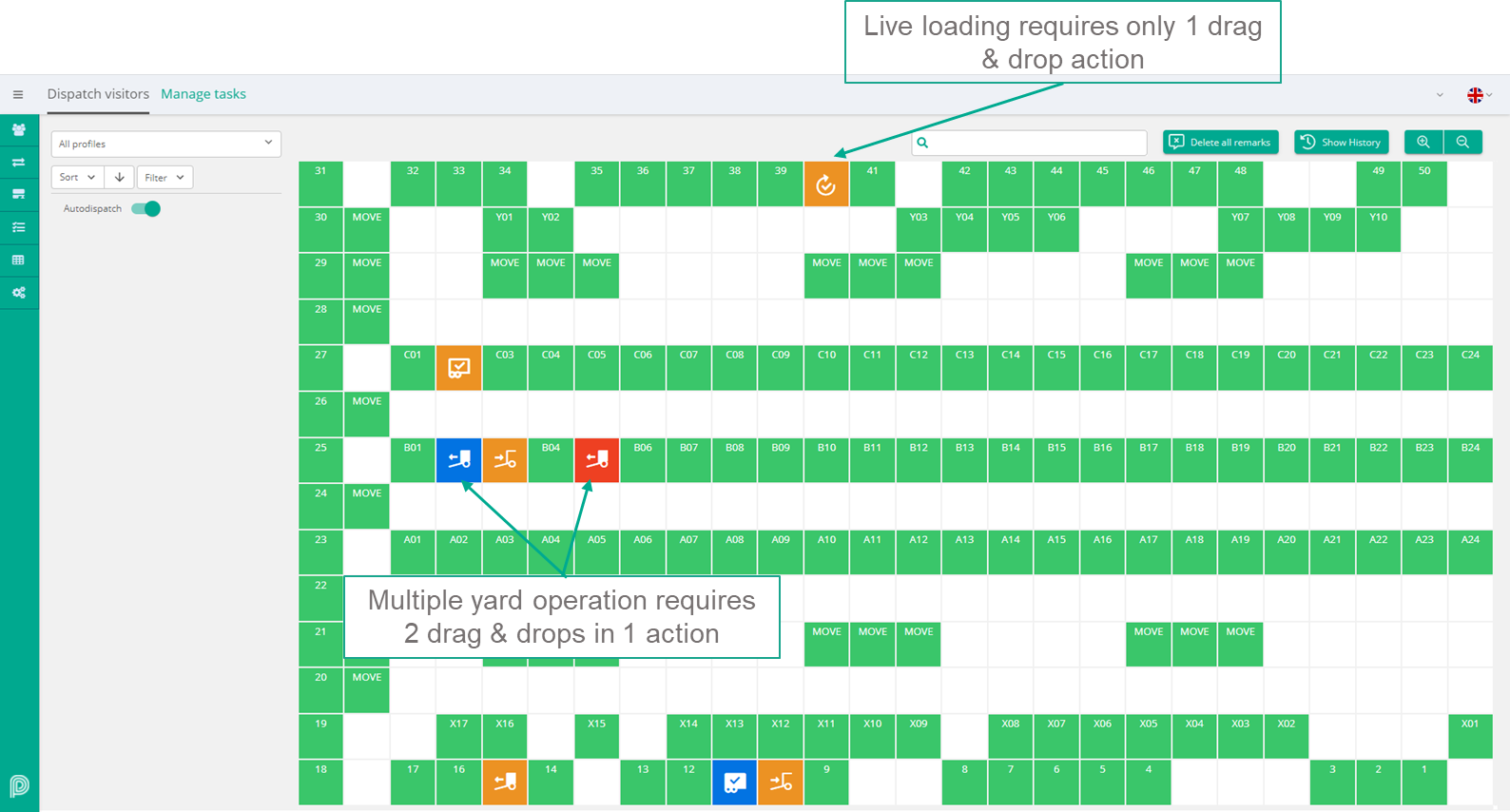
Dispatching Asset
Dispatching Assets - Asset Status
Sites in the yard-location might have the following statuses depending on their yard operation:
Transport Type | State when dropped | Stated when finished |
|---|---|---|
Inbound This type of visitors will always bring loaded assets that must be unloaded | To unload the load is known by the linked visitor. 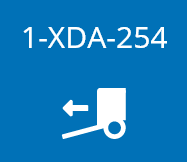 | Finished empty if already known, the expected visitor is shown as “name” label 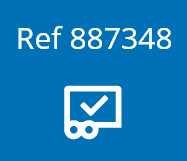
|
Outbound This type of visitors will always bring empty assets that must loaded | To load If known, the expected visitor is shown as “name” label  | Finished full if already known, the pick-up visitor is shown as “name” label 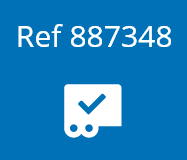
|
Besides these statuses, an asset can also have 2 other status:
Off-site: assets that have been picked-up and visitor is departed (Asset is detached and off-site)
Archive: asset no longer used (only available when the asset is off-site)
Dispatching Assets: Dashboard Info
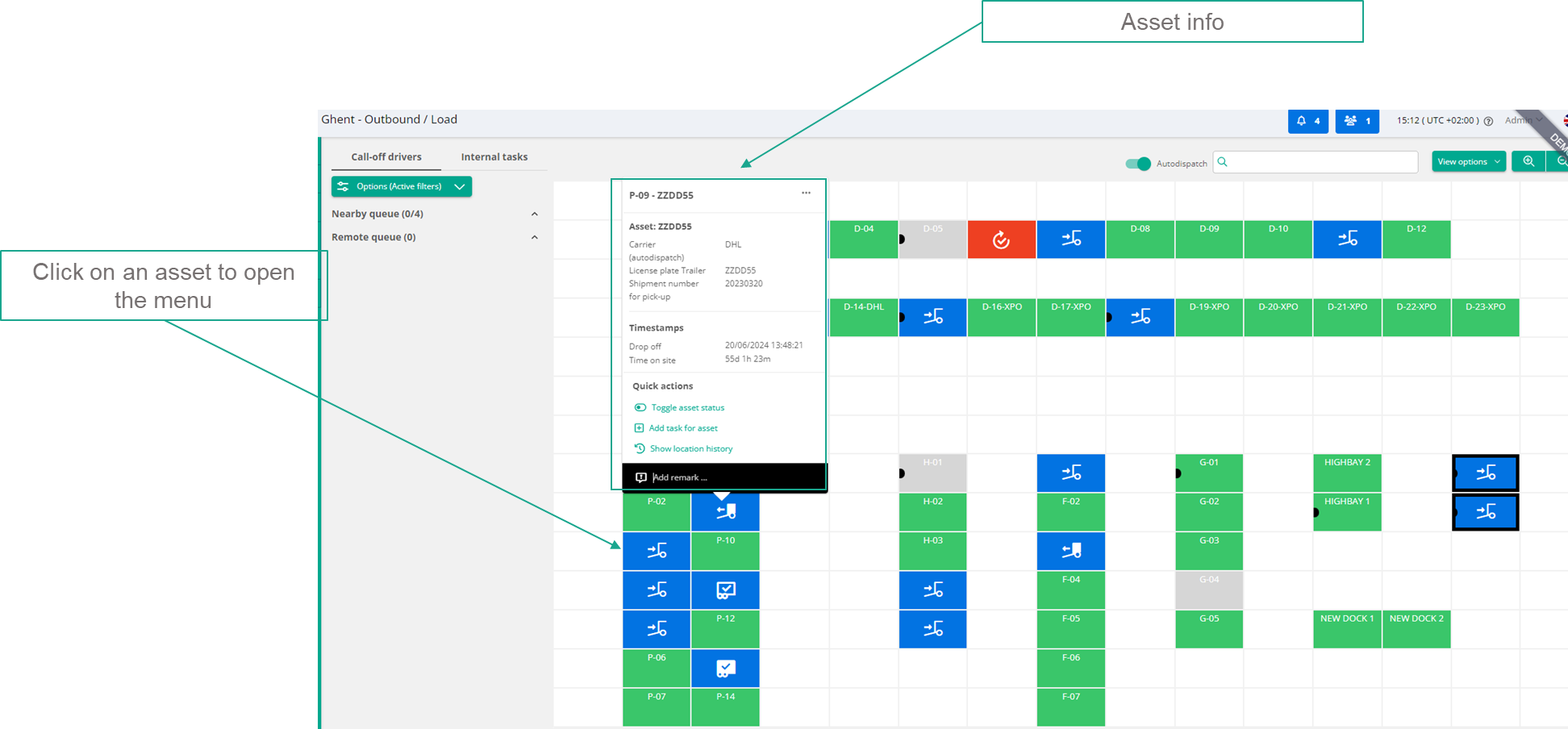
Edit Asset
Dispatching Assets: Edit Asset
Add/Edit info on asset level:
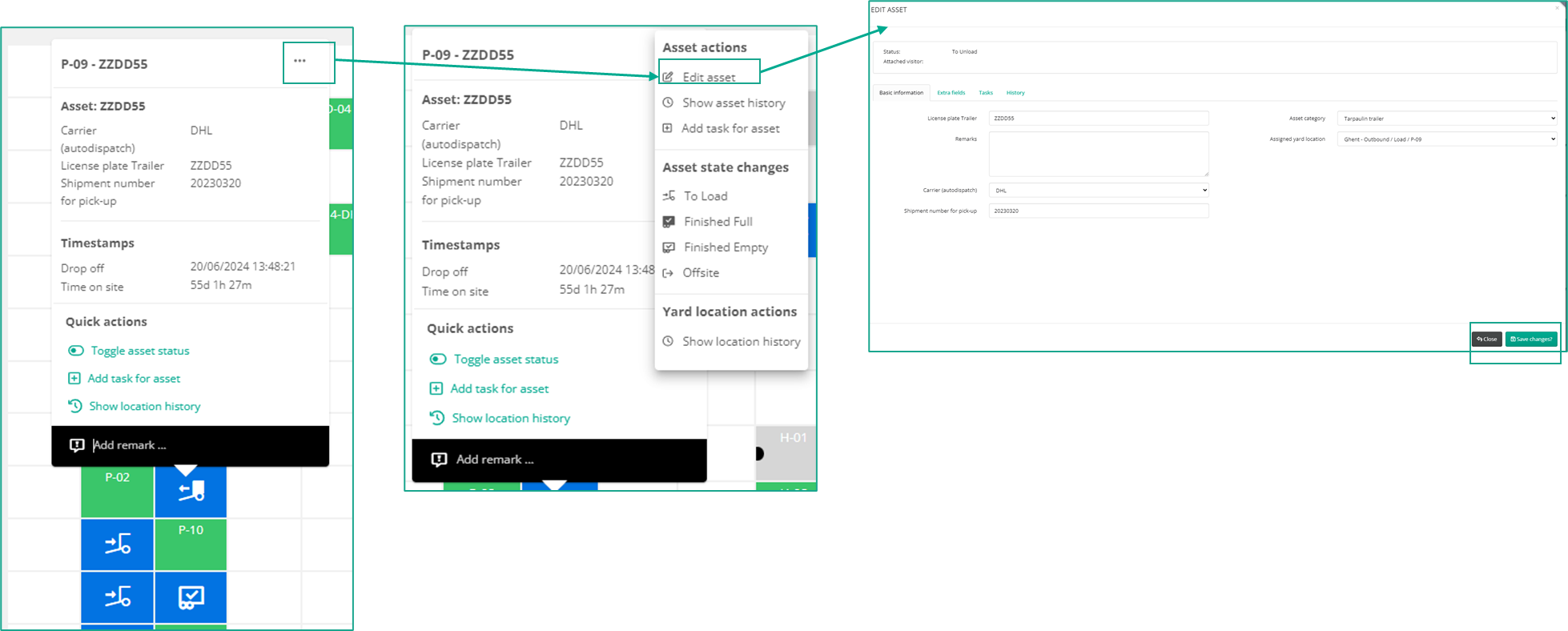
Edit Asset
Dispatching Asset: Create a Task for an Asset
Example of how to add a task for an asset, e.g.: Move asset to another location
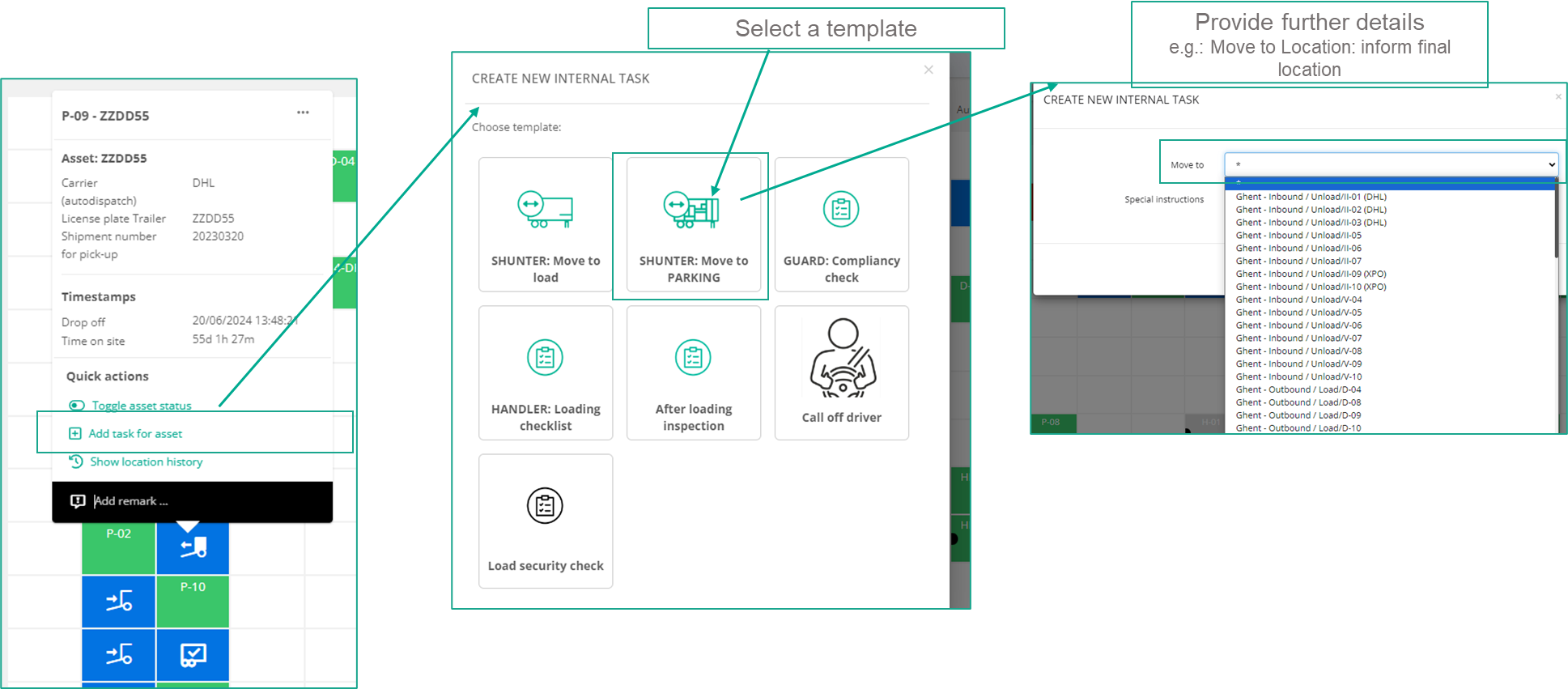
Add task for an asset