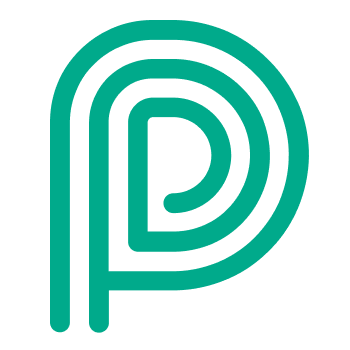Languages & Translations
Supported languages
Supported languages depend from the component of Peripass:
Self service kiosk: 15 default languages + any language* you configure yourself.
Driver communication: any language* you configure yourself
Management portal: 6 fixed languages: English, French, German, Dutch, Spanish & Italian
*Only languages with roman characters. On the kiosk languages can be displayed, but input is limited to qwerty, azerty and qwertz.
🖥️ How to set up
Peripass allows to translate all your communication in any language (1). In a lot of places in Peripass, you will see a tab name “Translations”. This means that the topic you are configuring could be displayed to visitors and therefore needs a translation.
Translations can be imported in bulk: Bulk translations import/export
For each tenant, you can choose what languages should be supported. You can do this in the general configuration.
What custom languages are supported?
Peripass supports all roman languages.
For non roman languages following limitations apply:
This is supported:
![]() Welcome texts and information displayed on a kiosk
Welcome texts and information displayed on a kiosk
![]() Instructions for providing fields / tests / … when registering on the kiosk
Instructions for providing fields / tests / … when registering on the kiosk
This is not supported:
![]() Input of any kind in other characters than roman characters
Input of any kind in other characters than roman characters
![]() Display languages right aligned (typical for languages that needs to be read from right to left)
Display languages right aligned (typical for languages that needs to be read from right to left)
Are translations for custom languages provided by Peripass?
Peripass provides default translations for the 15 most common languages for all kiosk specific and profile specific translations.
As part of the blueprints, some frequently used fields and text messages also contain default translations. See Types of blueprint templates for more information.
All customer specific text messages, custom fields, … need to be translated by the customer.
The 15 most common languages are:
Bulgarian
Czech
Dutch
English
French
German
Hungarian
Italian
Polish
Portuguese
Romanian
Russian
Spanish
Turkish
Ukrainian